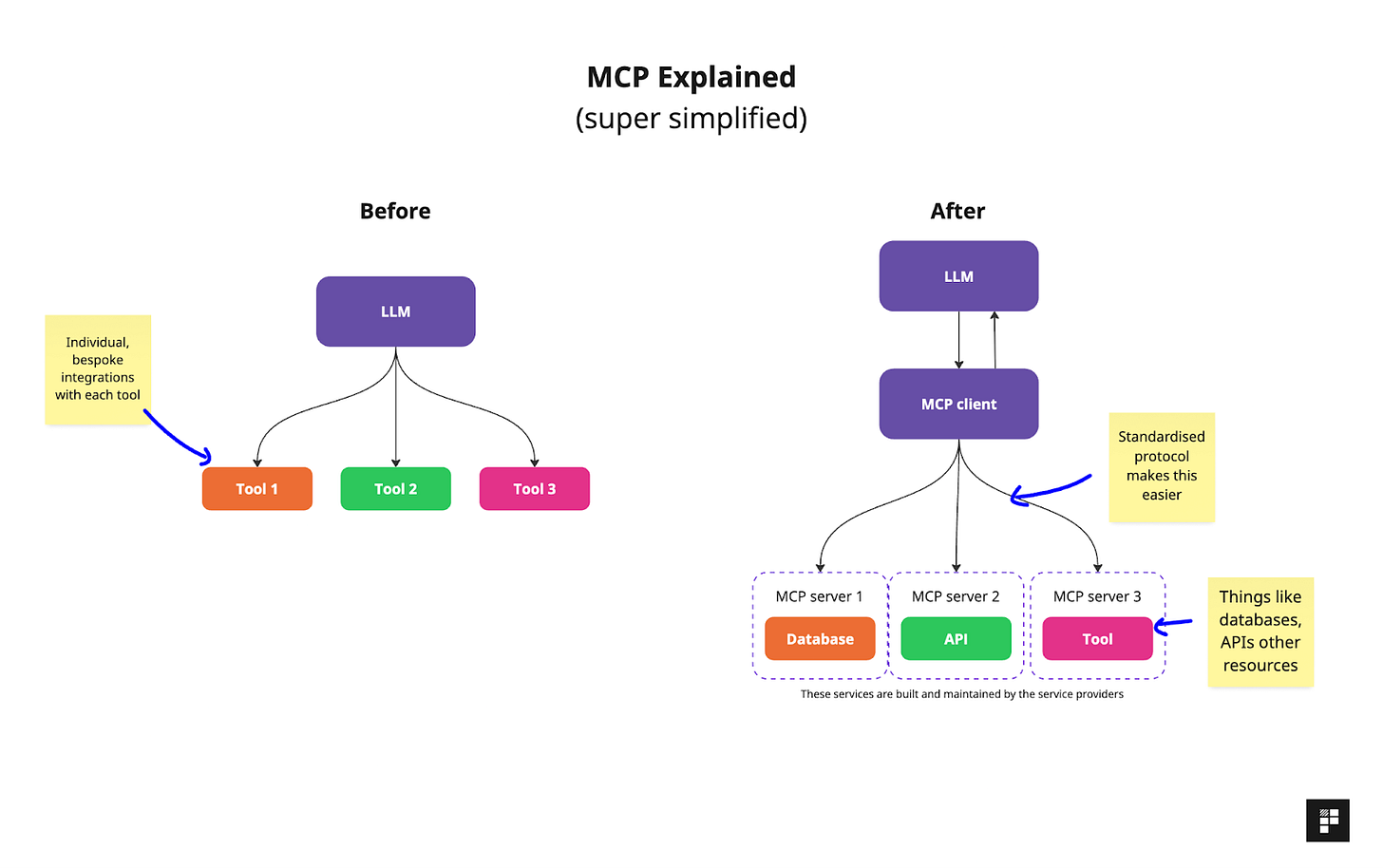Practical ways to use MCP at work
🧠 Market analysis, design-grade prototypes, test your product’s APIs, build your own Chief of Staff and more… Knowledge Series #87
🔒The Knowledge Series is available for paid subscribers. Get full ongoing access to 80+ explainers and AI tutorials to grow your technical knowledge at work. New guides added every month.
MCP is settling in nicely as the most widely adopted protocol for AI agents.
Just this past week, GitHub announced its first official MCP registry for engineers and product teams to discover and implement MCP servers, Perplexity unveiled its own new MCP connectors and Figma released its first remote MCP server that could transform front end development as we know it.
In this Knowledge Series, we’ll explore some of the practical ways you can use MCP day to day based on some of the latest, official MCP servers that have recently been released. This includes automating market analysis in your browser, creating prototypes, testing out APIs inside Claude’s conversational interface and building your own chief of staff who will give you a personalized, daily email that contains everything you need to know to get started with your day.
We’ll use a mix of Claude Code, Perplexity and other tools to get some solid hands-on experience across different products and interfaces.
If you want to get past the hype and figure out exactly how MCP can actually help you with some critical day to day workflows, this Knowledge Series should help.
Coming up, some new, practical ways to use MCP at work for use cases including:
Automatically conduct market research and competitor analysis in your browser
Create prototypes and deploy them to production with Figma and Claude
Get status updates from Linear in Perplexity
Test your product’s APIs and understand docs with Postman
Build your own personal Chief of Staff who provides you with a daily briefing that summarizes status updates from Linear, new support issues, Slack messages, news from your industry and a list of your meetings for the day
What’s MCP? A quick recap
Before we dig into some of the examples together, if you’re new to MCP and want a quick recap or to get up to speed quickly, you can check out the previous related Knowledge Series on MCP here:
In a nutshell, The MCP Protocol gives developers a standardised way for product teams to connect their AI assistants with external things like databases, tools, APIs and any other resource that might be useful. Before MCP, bespoke integrations were required for each tool, but now a standardised protocol (MCP) exists for engineers to quickly integrate with various different tools at once.
GitHub’s new MCP register
New MCP servers are becoming available pretty much every week now. And to give you an idea of the types of workflows and use cases you can now use MCP for, GitHub’s new MCP registry is worth a look. These are all official new MCP servers so you don’t have to worry about mistakenly installing the wrong server.
Some of the new official MCP servers that were recently listed in it that are useful for product teams include:
Chrome Dev tools - lets you and your team debug issues in the browser
Playwright - for testing end to end user journeys
LaunchDarkly - for managing feature flags and rollouts of features to production
Practical ways to use MCP at work
Now let’s take a look at some hands-on, practical ways you can use MCP servers at work. For these examples, we’re going to use a selection of different tools to understand how each of the works. This includes Claude, Perplexity, Claude Code and others.
Conduct market research and competitor analysis in Chrome
For this first example, we’ll make use of Claude’s new MCP Connectors which remove the requirement to set up each MCP server on your laptop and instead allows you to connect MCP in just a few clicks.
Let’s imagine you’re working at Asana and you want to do some market analysis and keep up to date with competitors like Notion.
You can use the MCP Chrome Connector to visit your competitors’ website, perform some analysis on their prices and then transform this output into an Artifact.
To do this, first download Claude’s desktop app and navigate to the setting section and click on extensions.
This will open up the screen which allows you to install whatever MCP connectors you want to use. In this case, we want to use the Chrome MCP connector which you can see installed here:
Once this is set up, we can ask Claude to use Chrome to browse the web and perform whatever actions we want.
For this example, here’s a sample prompt we might want to use to perform this market research: